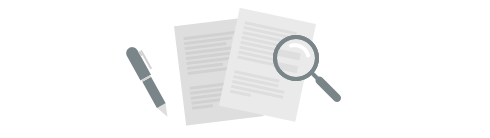
Our goal is to constantly improve Plecto by bringing you new and exciting features.
We will regularly update this page, so check back often to learn about the latest changes!
Exciting news for permissions! You can now assign, reassign, and remove multiple employees from a permission profile – all at once! 💪
Where to look?
Go to Organization > Permissions and open a permission profile. Click the Assigned employees tab, then Manage employees. From there, you can assign, reassign or remove employees. Only employees with login access are listed.

Here's how it works:
1. Add employees to the permission profile
Click Manage employees and add new employees to the permission profile by selecting them from the list. Click Save. The added employees will be reassigned to this permission profile.
2. Remove employees from the permission profile
Deselect employees from the list, then click Save. All deselected employees will be reassigned to your organization's default permission profile.
3. Add AND remove employees
If you both add new and remove employees from the list, then the added employees will be assigned to the permission profile in question, and the removed employees will be reassigned to your organization's default permission profile.
4. Search and filters
Filter the employee list by teams and permission profiles, or use the search bar to find your employees. If someone has a display name, you will have to search them by their display name – their full name won't be visible on the list. Feel free to combine the filters to quickly find your employees. 🙌
Visit Plecto Help to learn more about Permissions.