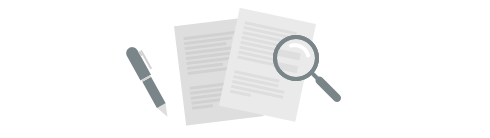
Our goal is to constantly improve Plecto by bringing you new and exciting features.
We will regularly update this page, so check back often to learn about the latest changes!
Whether you're a formula pro or just getting started, our new Formula AI Assistant removes the guesswork and helps you move faster.
✨ Feature Highlights:
💬 Natural language input — Just tell the assistant what you want, and it builds the formula.
🌍 Supports multiple languages — Write in your preferred language, and Formula AI handles the rest.
🔍 Clear explanations — Understand how each formula works, with built-in step-by-step guidance.
🔄 Chat vs. Build Modes — Switch easily between our Help Center chatbot and the Formula AI Assistant depending on what you need.
⚠️ No mystery errors — If the assistant can’t generate a formula, it’ll tell you why — clearly.
You will find the Formula AI Assistant available now inside the Formula Editor — just click the yellow astronaut to get started.
Give it a try and see how much easier building KPIs can be!
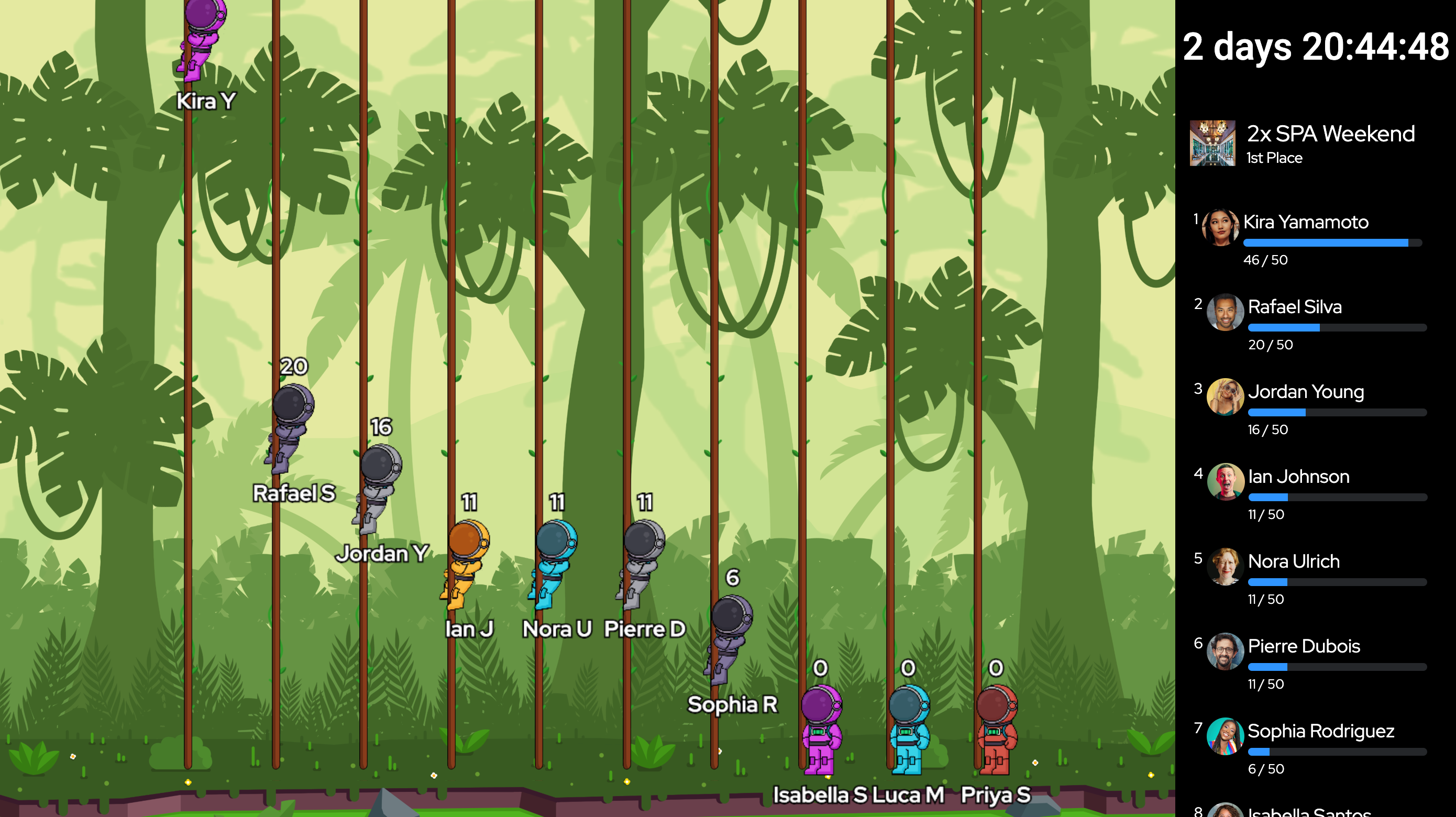
In Jungle, Astronauts and Humans trade spacesuits for climbing gear as they race to the top of towering lianas. Watch your team swing past their goals, overtake the competition, and conquer the canopy in this playful new layout!
It's the same powerful Contest mechanics, now with an extra splash of adventure.
👉 Head over to your Contests and try out the Jungle climb theme today!
Happy climbing! 🧗♂️🌴
We have reimagined the app with a sleeker UI, improved navigation, and enhanced user experience to make your interactions with Plecto on mobile more intuitive and enjoyable.
Dive into the fresh new color palette, discover a more organized layout, and enjoy smoother navigation for everything you need—right at your fingertips.

This update is packed with improvements to help you stay focused, productive, and in control, no matter where you are, and more updates are on the way. 🙌 Update your app now and outperform, today!
Don't have the app? Download Plecto for iOS or Plecto for Android.
Based on your feedback, we have added exciting new features to elevate your gamification efforts and create better competitions for your team!
Hourly Contests ⏳
From now on, you can add hours to the contest! Add custom start and end dates down to the minute and schedule shorter contests, such as a call competition for an hour, an afternoon email race, and more! ⚡️

Avatars 🧑🚀
Personalize your contests with unique avatars! Whether you want to be a Human or an Astronaut, Plecto has a full dressing room ready just for you!
Go to your profile in the bottom-left corner and create your own contest avatar.

New Themes 🏔️
In addition to the classic contest themes, we've added two new themes: Mountain Race and Race in Space! Be it here on Earth or another planet, this theme will help you fight gravity and reach your targets! 🚀

Keep an eye out – more themes are coming soon!
Multiple Winners – Multiple Prizes 🏆
Celebrate champions, runners-up, or everyone! From now on, you can add up to 10 winners with different prizes for each. Oh, and you can award COINS, too! The coins can later be used in your own Reward Store.

Customizable Targets 🎯
The new contests let you add both static and dynamic targets! Enter a static number, choose a formula, or omit the target altogether, in which case the highest result will become the winner once the time runs out.
Target vs. End date: If there's no target, you must add a contest end date. If there's no end date, you need to have a target. If both the target and end date are added, your team can beat the target until the contest end! 💪
New Design, Easier Setup 🔌
Our redesigned interface makes setting up contests quick and hassle-free! With clear steps and layout, you can now save time and focus on what matters most – motivating your team and driving performance.
We have also updated the navigation menu so you can get to all the cool Plecto features in just one click, including contests!


Astro is trained using our Help Center and can answer a variety of questions about how Plecto works, such as:
If Astro can't find the answer to your question, you can still reach out to our support team via the question mark in the bottom-right corner or send an email to support@plecto.com.
We're confident that Astro will make finding help faster and easier for you! 💪

Here's how to customize your bottom menu:
To access the remaining features, settings, and more, click on your picture in the top-left corner. 🙌

Tailor your mobile app and streamline your workflow with this new customization option. Update your app today and enjoy a more intuitive and efficient way to access your favorite features!
Psst... 🤭 We are working on improving the mobile app, and soon you can look forward to even better mobile experience with Plecto!


How It Works
Write a prompt – describe what you need in natural language. For example:
"I want to see the value of won deals from Pipedrive."
Click Create – the AI will generate a formula based on your prompt. It's always a good idea to review and adjust the details.


Why Use the AI Formula Assistant?
Start simplifying your work with formulas in Plecto today with our AI Formula Assistant! Try it out and let us know your feedback as we continue to improve this powerful tool.

Euro 2024 has kicked off and, as is now tradition at Plecto for big tournaments, we've added new dashboard themes so you can show your support! 🇩🇰🇩🇪🏴🇫🇷🇮🇹🇳🇱
We've added 24 themes - one for each country taking part!

How does it work?
The contest widget is only available on the Home Screen – you won't be able to see contests inside the mobile app just yet. Adding contest widgets works in the same way as adding regular dashboard widgets to the Home Screen. Look for the [contest] label when setting up your widget. Learn more.


What are Calculated Fields?
– These are your custom columns in your Plecto data sources. With Calculated Fields, you can see how long it took from start to end date, create IF statements in the data source, multiply field values, convert text and number formats, and so much more.


Here's what's in store:
🟪 Group and Stack Data: Transform your conventional column chart into a two-dimensional powerhouse. Now, you can effortlessly group your chart by one metric and stack columns by another, opening endless possibilities for analysis and comparison.
🟪 Vibrant Color Palette: We've infused our column and donut charts with 12 vibrant, eye-catching colors. With this fresh palette, your data will pop like never before, making trends and patterns instantly recognizable.
🟪 Vertical or Horizontal? Your Choice! Customize your chart layout with ease. Whether you prefer vertical or horizontal columns, our upgraded column chart lets you switch between directions seamlessly.
🟪 Streamlined Widget Settings: We've revamped the widget settings layout for a smoother user experience. Now, configuring your dashboard widgets is more intuitive and efficient than ever before. Spend less time navigating settings and more time diving into your data.
🟪 Stacked Column Charts On-The-Go: Take your insights wherever you go! Our latest update extends stacked column chart functionality to mobile devices. Access your charts from your phone's Home Screen and stay informed, even when you're on the move.
___
1️⃣ Organize your Excel sheets: Add column titles in the first row and your data below. To track employee activity, add two columns where one contains employee emails and the other their names. Learn more

2️⃣ Upload to OneDrive: Add your spreadsheets to the cloud and let the magic begin. Whether it's sales data, financial reports, or a sign-up sheet for your next office party, connect it to Plecto with just a few clicks.

3️⃣ Integrate: Seamlessly integrate multiple sheets at once. Less manual work, more automated insights! Head over to the integration catalog and try it out.
This one's a game changer – customize your Home Screen like never before and add a whole new dimension with Plecto's new table widget for your Home Screen! Columns, conditional colors, pagination, and more. It's your data, your way!

Make sure your widgets are always up-to-date! From now on, you can use the all-new Refresh button and manually prompt updates to stay in the know!

Explore your data with ease as we bring you better legends for line, area, and column charts. No more guesswork – just crystal-clear insights!

✨ Update your Plecto app and experience better data visualization at your fingertips!
Here's what's new
⭐️ Active, Deactivated, and Pending tabs
From now on, all employee profiles are organized in three statuses – Active, Deactivated, and Pending:
⭐️ More control over automatic employee activation
Before, whenever you imported data that contained new employees, Plecto would automatically activate them and start tracking the employee activity.
Now, you have the option to stop automatic employee activation. New employees added to your organization will be moved to the Pending tab, where you will have to activate them manually. This new option gives you more control over your data and who you track in Plecto.
In addition, all Global Admins can receive email updates about new employees added to your organization.
⭐️ Smart merging of duplicate profiles
Clean up your organization in seconds! This new feature lists potential employee duplicates and allows you to merge employees based on automatic suggestions. Duplicate profiles are matched by the name, email address, and integration.
⭐️ Bulk actions
Create a team, merge, and deactivate – from now on, you can do all that in bulk! Select the relevant people and choose one of the actions from the bar at the bottom of the screen. These new bulk actions enable you to manage your organization more easily and save valuable time!
⭐️ Other great things
Among all the updates, we have introduced significant usability improvements:
🚨Changes regarding data imports for deactivated employees
As of February 14th, 2024, we are no longer importing new or changed data for employees after their deactivation date. If you do a historical import, we will only import the data created or updated before the employee’s deactivation date.
These new features are designed with you in mind – giving you more control, saving time, and ensuring your organization runs smoothly. Therefore, feel free to submit your feedback and help us make the product even better!
Filter your dashboards just like you would formulas. Choose data source fields and filter your KPIs by a specific customer, country, pipeline, or any other fields from the data sources included in your dashboard. This filter type will apply to the entire dashboard, and all relevant widgets will be updated, even if the used formulas have filters.
Admins can add a menu of possible filters for viewers to use. This filter type allows non-admins to explore data without changing the widget settings. All users with access to this dashboard will see a Filters button in the top menu, and they will be able to view the dashboard by your selected filters.
Along with this release, we have also updated the dashboard header, which now offers more functionality and some delicious-looking buttons. 😋

We've cut the cords! Forget about extra purchases – Plecto now synchronizes effortlessly with your Philips Hue lights directly from our platform.
Just add your credentials, choose your style, and watch the room light up! The new configuration ensures you spend less time setting up and more time focusing on triggering that notification.


What's new
🌟 Better overview of your data. The new integration process now lets you preview and choose among all the available data source fields even before you import your data. Just like the list you see in the data source settings, this new update ensures you get the right data, right from the start.

🌟 Upfront import range and data retention. Choose from the get-go how much data you want to import, and how long Plecto should keep the registrations in your data sources.

🌟 Automatic organization. We will now automatically create folders for your integrations, helping you keep your data sources neatly organized.

🌟 Enhanced integration catalog. You might notice that we updated the categories in the integration catalog to help you navigate with ease and find your systems faster.

🌟 Improved guidance. Our improved help texts and generally upgraded connectivity give you clear and concise guidance so you can easily integrate from A to Z and always know what the next steps are.
Go to the data source page and try out the new streamlined integration process today! 💪
With this new feature, adding numbers to your dashboards is now quicker than ever. Simply input your targets in seconds and focus on what truly matters! 💪

With templates, you can unlock the power of instant productivity. Build your dashboards smarter, faster, and elevate your performance tracking to new heights. What's more, everything is 100% customizable!
👇 Watch the video to learn how to use templates!
Streamline your workflow with our innovative templates – your shortcut to boosting performance in real time! 🚀

What's new?
This new feature comes directly from your ideas and input shared in our Product Portal, and this is how it works:

💡 Find what objects are shared with you by clicking on your profile in the bottom-left corner of Plecto!
How do I participate?
To learn more about this feature, read our help article on docs.plecto.com.
What's new

We are extremely happy to announce that we've released five new functions in Calculated Fields! 🚀 🙌
We also improved the interface with good-looking buttons and a toolbox, so you always have your functions at hand! Learn how to use each of the Calculated Fields functions in our help article.

You can now filter data by multiple values. For example, to see how many leads you got from specific sources, you can add a filter where the source IS ONE OF the following: AAA, BBB, or CCC.
The filter works with number, text, and choice fields and is available in both the Visual and Advanced Formula editors.



If you're an admin, go to Formulas and see how you can upgrade your organization's KPI-tracking using "is one of"! 💪
To group your data by Custom field:
You can find custom grouping in: Table, Line, Area, Column, and Donut chart.

To learn more about how you can group data on dashboard widgets, read our help article. 🙌
Formulas are at the core of Plecto – a single formula lets you visualize multiple KPIs, organize a contest, discuss performance during a one-on-one meeting, and so much more. Whether you're a seasoned formula expert or a new user, we want to make it easy to work with Plecto! And that's why we are excited to announce...
From now on, if you want to create a simple, one-component formula, you can do it directly on the widget without ever opening the formula editor!
Add an extra layer to your formula using overrides. If you modify the formula on a widget, it will only apply to the widget in question and not affect the original formula.
To keep the house in order, we grouped the widget settings into three sections – Formulas, Filters, and Display settings.
With formulas in widgets, you now have the ultimate toolkit to effortlessly create dynamic KPIs that display your business metrics in real time! Go to your dashboards, try it yourself, and let us know what you think! 💡

This new feature makes it so much easier to build straightforward, one-component formulas. To learn more about how to use it, check out our help article. 🚀
We have already prepared everything – all you need to do is open https://www.plecto.com/WC-2023 and follow the matches!



Configure your organization's News Feed under Organization > Settings. To receive posts about triggered notifications, update the notification actions. Learn more.
Here's how to use it

The spinning wheel is a shiny new addition to our Gamification+ package. To give it a try, head over to Organization > Billing where you can get a 14-day free trial for not just the Spinning Wheel but everything else in Gamification+
🔄 You can reset the order by clicking the more options button in the FILTERS header.
Our data sources got an upgrade – from now on, you can add new fields to all integrations right inside Plecto. Here's what you can achieve with the new Calculated Fields feature:
What's great – it is up to you to define what gets shown in a calculated field! Use it to calculate how long it takes to close a sales deal, prepare an order, complete a task, calculate gross/net values, and more.

As of now, if your TV runs on Android, you can find Plecto in your TV's app store! Once installed, you will be able to activate a slideshow using your computer or mobile app:
We are developing apps for TVs to make Plecto more reliable and ensure that all the features are supported. Since this is a BETA release, we encourage you to help us test the app so that we can make it as good as ever.
💡 If you have any feedback or ideas for new features, please don't hesitate to submit them in our Product Portal!
With this update, we're embedding our help center inside Plecto as well as launching our new help domain docs.plecto.com!
We've also added a new menu point – 🚀 Getting started. There, you can look forward to lots of exciting content. We'll add new articles and checklists as soon as we launch new features so that you're the first one to get informed.

If you want to chat with an agent, there's a Contact us button at the bottom of each page inside the knowledge base. It will open the live chat.
We're launching 4 new modules that you can add to your current subscription as paid add-ons in addition to the standard Plecto packages. 🎉
Stop copy-pasting hundreds of dashboards or come up with different workarounds for how to visualize individual KPIs. A dynamic dashboard understands who's looking at it, so it only shows the viewer's data to the viewer. Now, you can create a single dashboard, and we'll take care of the rest!
Psst... one click in the dashboard settings, and you can transform an existing dashboard into a dynamic one!

One-on-ones
Watch the video
Use this coaching feature to build stronger relationships between managers and team members. Align your goals and direction, and keep track of your team's well-being.

Quizzes
Watch the video
Organize internal learning, pinpoint knowledge gaps, and foster development with quizzes! Add different types of questions, learning resources, and information slides and invite participants to take the quiz by scheduling virtual quiz sessions. The quiz results are stored in a data source, which allows you to visualize the learning progress.

Build your own reward store and incentivize your teams to reach their goals. Automate virtual coins with notifications and let people grow their coin balance as soon as they reach a milestone and trigger a notification. The Reward Store is easy to set up and maintain.

Add SSO to your organization and log in more conveniently! Plecto's SSO can be used with a variety of different identity providers, including OneLogin and Google.

The cat’s out of the bag now – it was all part of a bigger plan! We’re excited to finally show you a completely remade achievement form!
What's new?


More good news
What else – no more random week numbers! If your achievement cycle is a week, you no longer have to memorize all weeks of the year. How? – We added dates to each week! 🤩
All active and past achievements are stored in each employee’s profile. See your achievement timeline by hovering over the badge.
We also modernized the way you give achievements manually. Open an employee page and see what's new!
We hope you enjoy this feature just as much as we do! 🌟 If you have any feedback, please don’t hesitate to contact us.
Want to join our BETA testing group? If you are a customer, sign up here!
Do you remember that feeling of having to delete formulas one by one? – Well, not anymore! With this update, we're introducing folders, bulk actions, and drag and drop. And we're only getting started...
We're taking our first steps in introducing folders and bulk actions across the platform. Here's what's new in this release:
🔸 Create folders
Easily create, organize, and rename your folders. We've added the Create folder button in multiple places, so you won't miss it.

🔸 Select multiple items
Select multiple items and create folders based on the selection. We've also introduced some keyboard shortcuts – hold down the Shift key to select multiple formulas or press Esc to clear the selection.

🔸 Organize your folders and formulas using drag and drop
Move your folders and formulas around more easily. Grab one or multiple items and drag them to a different destination.

🔸 Cleanup made easy
You can finally delete multiple items at once, but only those that are not in use. If a formula is in use, you'll have to find a replacement for it. This is to ensure that you don't lose any metrics (on dashboards and reports) or don't break any existing setup (contests, notifications, performance agreements).
We're continuously working on improving our features, so stay tuned for more updates! Meanwhile, give us some feedback and let us know what you think.

The lock screen widget menu is the same as for the home screen. Here are the widgets you can add:
⚠️ Can't see Plecto on the list?
Apple seems to have some trouble displaying apps in the menu. Make sure you have the latest version of Plecto. If you still can't see the app, try deleting and reinstalling Plecto on your phone. We know it's not ideal, but it will fix the issue.

Download the mobile app
Connect your Plecto slideshows to TVs faster and keep track of your performance with our mobile app! The app is free and available for both iOS and Android devices.
You gave feedback – we listened. With the new dashboard design being far more superior to the old one, there were still a couple of things we needed to improve. Most importantly, you asked for resizable columns – you got it! 💪
👉 With this update, we added the option to change the column widths on table and timeline widgets.

Enable the Edit mode on your dashboard and click Edit on your table or timeline widgets. You will see vertical bars in the column header. Drag the bars to the right or left sides to adjust the column width. ↔️

We also added a Reset column width button in the column settings. Edit the widget and click on the three little dots in the column header to reset.

Got feedback? We would love to hear it!
Click the chat icon in the bottom-right corner and tell us what you think.
We're excited to announce that over the next few months, we’ll be hosting 5 webinars where we’ll be diving into all things Plecto.
Whether you’re still finding your feet with the platform or an experienced user, we'll show you invaluable tips and tricks to ensure you can get the most out of Plecto.💪
1. Say Hello to Plecto's New Dashboard Design 👋 – August 25
In case you haven’t noticed yet, we have had a bit of a redesign! Learn about our fresh new dashboard design and explore our new widgets. Register now

2. Beginner's Guide to Building Performance Dashboards – September 22
Need a refresher course? In this webinar, we'll go back to basics and give you a step-by-step guide to building dashboards and boosting your performance. Register now

3. How to Create a Performance-Driven Culture With Gamification – October 27
Want to discover more about how you can use gamification to your company’s benefit? Learn how to use Plecto’s gamification features, including how to set up contests, notifications and more! Register now

4. Remote Working & Performance on the Go – November 17
For many businesses, working from home has become the new normal. This webinar will show you how to visualize your business metrics for remote teams or employees who are often on the go! Register now

5. Plecto Advanced Masterclass – December 15
Advance your Plecto setup! Gain expert insight on how to create more complex KPIs and get to the heart of your business. Register now

At the end of each webinar, you'll get the chance to ask topic-related questions during a Q&A session. Don't miss out – register now!
We're announcing the biggest dashboard update Plecto has ever seen!
Starting today, you get a completely new dashboard design that significantly improves your experience of tracking KPIs on TV screens. 🙌 We have aligned the widget elements and increased passive readability – you can now get a better overview of your data without interacting with the dashboard.



Widget animations. The donut and column charts will automatically highlight their elements every once in a while (approx. every 6 minutes).
More layout options. The donut chart and leaderboard have both horizontal and vertical layouts.

Leaderboard ranking. From now on, employees and teams with the same results will have the same ranking. For example, if Susan and Jennifer both made 17 calls, they would share the first place on the leaderboard.
Summary. Add a KPI summary in the top-right corner of a widget and see the total, average, or latest values. The summary is available on the line, area, column, and donut charts, as well as leaderboards.


... and more! Go to your dashboards and try the new design to see the changes. 🙌

💡 Be aware that once you switch to the new design, you might have to resize some of the widgets – they might need more or less space than before.
Since you might have to update some of the dashboards, we've decided to open a 30-day transitioning period after which we will implement the new design permanently and remove the old one.
Learn more about the dashboard widgets in Plecto Help
We are introducing granularity for area and line charts on dashboards!
From now on, you are the one who decides the size of your data points. Are you looking at KPIs from the current month? With granularity, you can split your data points into days, weeks, and more.
The granularity options depend on your chosen time period.

Read more about the widgets in our help article Area & Line Charts.
We have released an update that makes it significantly easier to activate and manage your slideshows and TVs! 🙌 Previously, you had to go to your profile, where you would only see the TVs you yourself had activated. To help your organization keep better track, we moved all the activated TVs to their own section called TV management.

In there, you will find a list of the activated TVs, including the names of the slideshows, who activated them, and more. You can also edit the TV name or deactivate it – all in one place. Cool, right? 💪
Having a central place for all your organization's TVs makes it much easier to get an overview and control and manage your screens.
This new feature is available to all Global Admins and employees with permission to edit the Slideshow feature.
Google Ads is upgrading its API
Google Ads is upgrading its API to a newer version. The current Google AdWords API will be deprecated on April 27, 2022.
It means that each Google Ads partner and their clients have to migrate to the new Google Ads API. Read more about the migration in Google's developer docs.

What you have to do
Practically, it means that you have to replace your current Google Ads data sources with new ones. Since we cannot transfer your Google Ads data on your behalf, you will have to replace your data sources by April 27, 2022.

Instructions
To help you, we've made a guide on how to replace your Google Ads data sources. Please follow the instructions carefully.
Here's a quick overview of what to do:
Visit Plecto Help for more information.
Great news for our Large and Enterprise clients! 🙌 We have just launched a time zone setting that allows you to change time zones on individual dashboards!
Up until now, all dashboards were using the same time zone as your organization. We have worked hard and added more functionality so that you can set up dashboards for your teams across the globe and visualize your KPIs relative to each time zone. 💪

How do time zones work in Plecto?
You can change the time zone for your entire organization in Organization > Settings or change it on a single dashboard in the dashboard settings. You can also add a Clock widget to a dashboard in case you want to get an overview of the different time zones.
As for slideshows, all slideshows use the same time as the device they're connected to. Therefore, if you change the time zone on your computer or TV, the slideshow will synchronize and use the same time zone.
How to change the time zone on a dashboard?
Go to Plecto Help to learn more about time zones in Plecto.
From now on, whenever you add Sonos to your notification actions, all you have to do is add credentials (sign in to your Sonos account), choose a speaker and notification sound, and you're ready to go. 💪

Connecting Sonos to Plecto has never been easier! Go to Gamification > Notifications and try it out! 😊
We've released Announcements! This new BETA feature allows you to share important and time-sensitive information with people in your organization. Navigate to Visualization > Announcements and see what's new!
Note: Announcements are available to our Large and Enterprise customers.

Visit Plecto Help to learn more about Announcements.
Exciting news for permissions! You can now assign, reassign, and remove multiple employees from a permission profile – all at once! 💪
Where to look?
Go to Organization > Permissions and open a permission profile. Click the Assigned employees tab, then Manage employees. From there, you can assign, reassign or remove employees. Only employees with login access are listed.

Here's how it works:
1. Add employees to the permission profile
Click Manage employees and add new employees to the permission profile by selecting them from the list. Click Save. The added employees will be reassigned to this permission profile.
2. Remove employees from the permission profile
Deselect employees from the list, then click Save. All deselected employees will be reassigned to your organization's default permission profile.
3. Add AND remove employees
If you both add new and remove employees from the list, then the added employees will be assigned to the permission profile in question, and the removed employees will be reassigned to your organization's default permission profile.
4. Search and filters
Filter the employee list by teams and permission profiles, or use the search bar to find your employees. If someone has a display name, you will have to search them by their display name – their full name won't be visible on the list. Feel free to combine the filters to quickly find your employees. 🙌
Visit Plecto Help to learn more about Permissions.
We have worked hard to improve the time periods across Plecto. With this release, you get the same time period options on dashboards as on reports - including rolling time periods!!🔥 📅

You can now, among others, select custom periods, adjust the start and end dates, offset, choose a fixed time period, and so much more.
We have also included a preview line that allows you to see the exact dates and always stay on top of your metrics. 🙌
Read more about the new time periods in our help article.
Up until now, employees had either full admin or limited login access. With this release, you can now fine-tune different levels of permission in your organization.
Permissions are assigned through permission profiles, and you can either use our built-in profiles or create your own! Go to Organization > Permissions and try it out!

Note! You need to have Plecto's Large or Enterprise subscription plan to create custom permission profiles.
Learn more about permissions in our help article Introduction to Permissions.
Save time on formulas and add new components with drag and drop!
The new formula editor now includes a component bar, which makes formula building so much easier! Add components in your formulas right from the component bar in one simple step - hover over it, select a component, and drag it into your formula. 🙌

This great new feature is part of the new formula editor. To try it, open one of your formulas and click on the "Try the new editor" button in the top-right corner.
Read our help articles Introduction to the New Formula Editor and How to Build a Formula to help you get started. 😊
We would love to hear feedback on the new editor, both good and bad. Please reach out to our support team with any questions or feedback!
We have been working on improving the formula editing experience for a long time. From today it is finally available for all of our customers to try.
The new formula editor supports everything that the current simple editor does, and has a lot of improvements on top of that.
You can also find an introduction right here on our help site.

To try it, simply open one of your formulas and click "Try the new editor" in the top right corner.

In this transitional period, while the editor is still in beta, you will be able to switch between the current and the new editor. To switch back, click on the "Leave beta editor" button on the top menu bar.

If you want to learn more about how to build a formula in the new editor you should check out this help article.