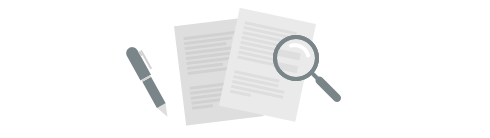
Our goal is to constantly improve Plecto by bringing you new and exciting features.
We will regularly update this page, so check back often to learn about the latest changes!
Save time on formulas and add new components with drag and drop!
The new formula editor now includes a component bar, which makes formula building so much easier! Add components in your formulas right from the component bar in one simple step - hover over it, select a component, and drag it into your formula. 🙌

This great new feature is part of the new formula editor. To try it, open one of your formulas and click on the "Try the new editor" button in the top-right corner.
Read our help articles Introduction to the New Formula Editor and How to Build a Formula to help you get started. 😊
We would love to hear feedback on the new editor, both good and bad. Please reach out to our support team with any questions or feedback!
We have been working on improving the formula editing experience for a long time. From today it is finally available for all of our customers to try.
The new formula editor supports everything that the current simple editor does, and has a lot of improvements on top of that.
You can also find an introduction right here on our help site.

To try it, simply open one of your formulas and click "Try the new editor" in the top right corner.

In this transitional period, while the editor is still in beta, you will be able to switch between the current and the new editor. To switch back, click on the "Leave beta editor" button on the top menu bar.

If you want to learn more about how to build a formula in the new editor you should check out this help article.


Plecto now allows you to enable table totals on dashboards. Simply tick the checkbox while editing your table and see the sum of your data for the selected time period.

Activate your Smart TV by scanning a QR code with your mobile device.
This new feature allows you to save time and connect slideshows to several devices without having to manually input a four-digit code on each separate device. 🙌

Once activated, Plecto will remember your device and display the slideshows automatically! 🌟

Now you can see 'Conversation Topics' related to a conversation in our Intercom integration to elevate your customer support efforts. 🎉
Plecto now supports Intercom’s brand new feature that will allow you easily identify what topics your customers are talking about.🗣️ Topics are automatically applied to all conversations. It is a game-changer for busy support teams who need a way to get ahead of emerging trends or blind spots in their support coverage.
You can find the 'Conversation Topics' field in your Intercom Conversations and Conversation Ratings data sources.

Home screen widgets for iOS have been an absolute game-changer, and now our Android users can enjoy the same benefits! 👏
We're happy to announce that most of your Plecto widgets, including line charts, area charts, pie charts, and column charts, are now available as home screen widgets on Android! 📈📊

With just a few clicks, you're now able to display your Plecto widgets directly on your home screen for a quick and extremely accessible overview of your business.
We are releasing an update to our Holidays function, which now supports more countries: New Zealand, Lithuania, Russia, Serbia, Turkey, Argentina and China.
Please note, that some holidays have been changed to reflect the official country's rules. For example, New years eve and Christmas eve are not considered a holiday in Denmark any longer.
It's time to take your contests and dashboards to a new level with Plecto!
We're excited to announce our new contest types and even more themes to make contests and dashboards super engaging for your team.
The new contest layouts can be selected when you're setting up a new contest or updating an existing while the many new themes are available for both contests and all of your dashboards! 👏

Here's a few examples of what you get:







You requested it - we made it happen! 🙌
We're proud to announce the latest update to our Reports feature: the option to choose a custom time period for each report group.
Now you're finally able to see your KPIs across any time span you find relevant, both retrospectively for historic data and in the future for forecasting purposes. This allows you to create much more insightful reports that allow you to compare your performance over a longer time period.

Enabling the options for using custom end dates (ie. Current Year to the End of Previous Month) or offsets in your time period (ie. Current Month starting on day 15) allows you to define your desired output even further.

As a bonus, we added more options to group your columns by in each report group for an even more insightful overview of your data, which now includes the option to group by days, weeks, months, quarters, and years (based on the time period you have chosen). 🥳

Obviously, we'd love to hear how this new update works for you. Please, use the live chat to leave suggestions for improvements or any issues you may have with the new time period options.
Try yourself! Go to Visualization > Reports (available for members on our Large and Enterprise plans)
As you might already know, using colors is a great way to make your dashboards easier to understand at a quick glance. Plecto's conditional colors in formulas allow you to do just that:

In the example above, every widget that uses the formula, will now be colored green if the value is above 5000, yellow if between 4000 and 5000, and red if below 4000.

From now on, conditional colors support one more cool feature: You can now use text values to decide the color!

For example, you could color the current status of your agents in a table. Online agents will be green, agents that are re-assigning their tickets will be yellow, and agents that are away will be red.

Another interesting idea is to use an IF statement that returns YES or NO depending on whether you have reached your sales target or not.


Happy coloring!

We're happy to announce that a much-requested integration to Stripe is now in the books! 🙌
Stripe is the go-to payment processing platform for millions of companies in over 120 countries, ranging from startups to the world's largest companies, including Amazon, Google, Salesforce, Microsoft, Shopify, and many more.
Using our integration to Stripe, you're able to quickly visualize insightful data such as:


Today we are launching a new integration to Planday, a staff management and employee scheduling software that will handle your team's work schedule, work calendar, and shift planner, and additionally, bring you expense insights for departments and individual employees!
Using our pre-built integration to Planday, you will be able to visualize:


Today we are launching a new support integration: Help Scout! It will allow you to follow your conversations by displaying KPIs like:

Uncover more profound insights from your performance data with our newest update, CountUnique functionality on formulas.
With this new update, you're able to break down KPIs by unique values in the data source to provide you with deeper insights into your data. This works by grouping together certain types of data like the number of countries you've sold to, or the number of unique conversations an agent has participated in.
So far you've been able to show the Number of all sales your team has had using this formula:
Count(Sales)
Imagine you would like to measure the specific number of unique countries you've sold to, then the formula would include to CountUnique functionality:
CountUnique(Sales,Country)
This will count sales for each country individually to provide you with a clear overview of which markets are performing better.
How will this product update benefit you if your focus is on Customer Service KPIs?
You would use the following formula if you would like to count the number of ie. Intercom messages an agent has sent:
Count(Intercom Conversation Parts)
If you wanted to count the number of conversations an agent has participated in, you would instead use the following formula:
CountUnique(Intercom Conversation Parts,Conversation ID)

Let's be honest. Resizing widgets to show the exact number of employees you would like on leaderboards has been quite a battle at times. Especially taken multiple devices and resolutions into account that you need to display your dashboards on.
But worry no more! We've finally redefined how leaderboard item limitations work. 🙌
Previously you were able to set a limitation of how many items you wanted to show on a leaderboard, however, that didn't always pan out as intended. In many cases, the last item was even "cut off" due to the ratio of the widget.

In the above example, the option to Limit the number of items shown is set to 3.

Even if you found the perfect ratio to not have the last item cut in half, there was no way to see the rest of the team on the leaderboard.
But that is now a thing of the past.
We wanted to give you better control of what you truly needed to see on your leaderboard so we replaced the functionality to limit the number of items shown with an option to actually display the number of items you want to see.
As an added bonus we added the option to scroll horizontally to see all of your employees in their respective ranking.


PS: Scrollable leaderboards work even better on our newly redesigned mobile app! Check it out here: https://app.plecto.com/updates/new-mobile-app/
Here's an update to an oldie but goodie feature in Plecto.
For a long time, it has been possible to show the time since a date has occurred on number widgets instead of showing the actual date. Now, it's also possible for tables! 🙌
What it basically does is converting a date on any date-based KPIs to the duration from the beginning of that time and date until now, which increases every second with the clock.
Examples of KPIs where this feature could be useful includes:

Save even more time building dashboards with our newest feature that allows you to easily copy widgets on a dashboard. No more wasting time having to manually copy widgets from scratch.
Simply click "Edit" in the upper right corner and choose "Copy" on the widget you wish to duplicate.

Then click and drag to paste the widget where you would like it to be.

And that's it. You now have a copy of the widget you chose to duplicate, with the same formula and settings applied - easy for you to tweak to suit your needs.

We've officially launched our new mobile app, allowing you to bring Plecto and your real-time performance data with you everywhere you go!

Wasting time manually configuring weekly exports of your reports is a thing of the past. We understand how busy your work can be. So, with our latest release, scheduled reports, we're hoping to make your job a bit more manageable.
With scheduled reports, you're able to schedule any report to be sent automatically to your email at a frequency that is convenient for you.
All you have to do is:
Choose yourself or other members of your organization as recipients of the scheduled report
Set a preferred interval (daily, weekly, or monthly) and time to receive the report
Click Save
Once your scheduled report is set, you will periodically receive an email with an auto-generated PowerPoint presentation, an Excel file, and a link to the report in Plecto.

Did you ever create a formula where a low value was considered better than a high value 📉? For example, if you would like to reduce the number of open tickets to 0, the lower the current number of open tickets is, the better.
From now on, you can mark such formulas by checking "Lower value is better". ✨

This will make it so any decrease in the formula's value will be shown as positive progress, with a green arrow pointing down. Furthermore, if you use a target in combination with such formulas, the progress towards the target will advance downwards, as expected.


You can also use this feature in Leaderboards, if you want to show the best performing employees with the lowest result.

You can now download the Plecto App directly on your LG Smart TV. Simply go to the Content Store, search for "Plecto" and press "Install". This will add an app to your TVs menu:

The Plecto LG app allows you easily start up a Plecto slideshow right from your LG Smart TV. When opening the app for the first time, it will prompt you to activate the screen in Plecto by entering a 4-digit code. You control everything that goes on the screen from app.plecto.com. Simple as that, you're ready to display Plecto on any LG Smart TV.
We suggest adding the app to your favorites for even faster access. You can do that, by opening Plecto on the TV and holding down the "1" key on the remote. This will store Plecto to the number 1 favorite position, and you'll be able to open it up again by simply holding 1 again. In case you want to change your favorites, you can hold down 0, to open the favorite manager.


We just added two new development integrations to our list: Jira and Bitbucket. Both of these Atlassian products will allow you to track your development process on Plecto dashboards. Here are the data types we support:


We're happy to announce the launch of our latest feature: Plecto Reports! We couldn't wait to show them to you, so we decided to launch the beta version to everyone with the Large package. To opt-into the beta, simply go to Reports under Visualization in the sidebar 👍.

Reports allow you to create a detailed and organized view of your KPIs that can be automatically exported to presentations and spreadsheets. Unlike dashboards, Reports allow you to dig much deeper into your data and display all your KPIs on the same page, for a complete overview of your business.
The beta version means that the feature is not complete. We have many more features and improvements planned, but couldn't wait to get your feedback first. This might mean that there might still be some rough edges here and there and that we might change the layout and functionality in the near future.
Simply go to Reports under the Visualization category in the sidebar, opt-into the beta and start by clicking "New report". You can then choose a title for the report and who will have access to it. Clicking on the edit button in the top right, will enable edit mode, from which you can start building your report!

Start by adding some rows with all the KPIs you would like to see. By marking the most important KPIs as "starred" you will be able to see the percentage change over time right under it.
Use the export to .xlsx to download an excel export or the .pptx button to download an automatically generated presentation with your KPIs:

This is just a taste of Reports. We plan to expand it with new features very soon. We'd love to hear what you think! Let us know below or by contacting us through chat and email.

Today we are launching two new development integrations: GitHub and ZenHub! They will allow you to follow your development process by displaying KPIs like:


It is of outmost importance to us that the numbers you see on your dashboard are always up to date. This week, we have made upgrades to our backend that improved the automatic widget updates drastically. On average, we now update a widget in less than 3 seconds from the time we receive the data (note, that most integrations send data every 2 minutes, others less frequently).
There are unfortunately still some edge cases that take much longer than that. Please have a look at this support article to understand why. We are working on improving them!
To help you better understand why a widget might be slow, we have now made timings visible on every widget. Simply click edit on a widget and hover your mouse over the status icon on the right. Hopefully this gives you a bit more insight in how Plecto works!



More and more people use Plecto for multiple organizations - for instance separate accounts for each country in multi-national companies but also for investors who follow multiple companies who all use Plecto.
Starting today, you will be able to see all dashboards you favorited across every organization you have access to. Dashboards from other organizations will have the organization name below - check out the following screenshot to get an idea of how it looks:

I'd love to know what you think about this - vote below and leave a comment 👌🏻
/Kristian
We’re happy to announce our new on-boarding flow, which will make it much easier for new users to get started using Plecto on their own. 🙌
We’ve listened to all of our awesome user’s feedback, the last couple of months, and from this feedback, we’ve now managed to build a much more user-friendly and intuitive on-boarding flow; making it much easier for new users to create their dream dashboards with just a few clicks.
▶️ Check out our announcement video on LinkedIn at: https://lnkd.in/e7RXDnd

This also benefits you! 🎉 With this product update, you're now able to quickly create a new dashboard from our catalog of more than 477 predefined widgets, making it easier than ever to set up dashboards.

We just added a small utility function you can now use in your formulas. The Days function will count the number of days between two dates. Very similarly to NetWorkDays, it expects two arguments: the start date and the end date.

This can come very useful if you need to use the number of days in a month when calculating a day to day success index or an average.
Today we have released a small quality-of-life improvement to the little "Export" button you can see on the top right of the registration list.

After you click it, we will prepare an export with all the filters and sorting rules you previously had open, together with a preview of the total number of registration that will be exported!

Does your work week begin on Sunday and end on Friday? Do you perhaps work on Mondays but not Tuesdays? If so, you might have had some trouble using NetWorkDays and Holidays functions in your formulas in the past. We have added a new parameter to both that now allows you to define your weekend!
Have a look at the new syntax:
NetWorkDays(StartDate(),EndDate(),[weekend])
Holidays('dk',StartDate(),EndDate(),[weekend])We added a new optional parameter [weekend], which defines what days in the week should be considered work-free days. Starting from Monday to Sunday, you type either 0 or 1 until you have 7 digits. A 0 represents a work day, while a 1 represents a work-free day — the weekend! 🏖
For example, by default, Saturday and Sunday are work-free days. The way to define that would be:
NetWorkDays(StartDate(),EndDate(),0000011)Now, let's assume you work every day, except Sunday and Monday. This is how it would look:
NetWorkDays(StartDate(),EndDate(),1000001)You can of course use with any possible combination, even for other purposes. Let's for example count all the Wednesdays in the month:
NetWorkDays(StartDate(),EndDate(),1101111)The most common use case is to combine the two functions in order to create a formula that tells you how far you are to reaching your monthly target on day to day basis. This way you can easily tell if you are falling behind and act before it's too late. For our example, we'll assume our weekend is on Friday and Saturday.
(
Last(Monthly target,Amount) /
(
NetWorkDays(StartDate(),EndDate(),0000110) -
Holidays('us',0000110)
)
)Plecto is all about making your life simpler, and today we are introducing a very simple but powerful feature: You can now include a formula inside another formula!
Let's say you have a formula that returns your hit-rate. That would be the deals you closed, divided by all the deals.
Count(Deals,Status="closed") / Count(Deals)Now, you want to use your Hitrate to make a forecast for the next month. You could just copy the same hitrate formula into the new formula, like this:
Count(Deals,Status="closed") / Count(Deals)
* Sum(Future deals,Value)There is a better way to do this! Instead of repeating yourself, you can now include the Hitrate in your Forecast formula, like so:
Formula("Hitrate") * Sum(Future deals,Value)Much better!
Using included formulas is great, because it allows you to keep your KPIs simple and organized. You can use a part of a formula in multiple more complex ones, without the need to repeat the same part over and over. If you decide to change how the included formula works, all the formulas that use it will automatically update as well. No need to manually change each single one!
You can even go deeper, you can include a formula, that includes a formula, that includes a formula, that includes a formula ... You get the point 😜. Even if you rename any of the formulas, things will just keep working automatically. Awesome!
When creating a notification, you can now specify from what date should the notification be enabled from. By default, we enable the notification from the date you create it, to prevent old registrations triggering it. You can make this field empty or set it to a date in the past, if you would like old registrations to trigger your notification.

Formulas now support a few new functions that will allow you to do new types of filters on text fields!
The best way to explain these is by example. Suppose you have an Opportunity data source that looks like this:
| Id | Employee | Size | Amount |
|---|---|---|---|
| 1 | Mike | Large opportunity | 4300 |
| 2 | Anna | Not qualified | 0 |
| 3 | Bob | Small opportunity | 220 |
| 4 | Mike | To be qualified soon | 0 |
You can use Startswith to filter on a text field based on the beginning of the value.
For example:
Sum(Opportunity,Size=Startswith("Large"),Amount)This will return the total Amount of all Large opportunities. In our example that would be 4300, as only the opportunity with id 1 starts with "Large".
You can use Endswith to filter on a text field based on the ending of the value.
For example:
Sum(Opportunity,Size=Endswith("opportunity"),Amount)This will return the total Amount of all opportunities. In our example that would be 4520, which is the sum of opportunity 1 and 3.
You can use Contains to filter on a text field based on the content of the value.
For example:
Count(Opportunity,Size=Contains("qualified"),Amount)This will return the number of all the opportunities that still need to be qualified. In our example the number will be 2, because of opportunity 2 and 4.
You can reverse the meaning of the filters by using != instead of =.
For example:
Count(Opportunity,Size!=Contains("Small"),Amount)This will return the number of all opportunities not being small. In our example the number will be 3, because of opportunity 1, 2 and 4, which don't contain the word "Small".
These functions are all case-sensitive. This means that it's important that you match your data's UPPERCASE and lowercase letters exactly 🤓.
We have added a button to instantly re-import one existing item from Salesforce. You can find on the top right by clicking on an existing registration.

This is useful if you have made a change in Salesforce and want to see the update immediately, instead of waiting a minute for the automatic import. It's also helpful to see what exactly might have changed. See an example below.

We will be slowly rolling this feature out for other integrations as well.
We are extremely excited to announce a new interface for your data sources! It features a brand new design focused around speed and usability. The data fills your whole screen, making it much easier to find exactly what you were looking for. Filtering and sorting is now easier than ever, without distracting you from what you are looking for.

Clicking on the filters button at the top will open a sidebar, where you can easily filter your data by any field.

Just click the filter icon on the right to expand the filters.

Pick from one of the comparators, and enter the value to filter on. The list of registrations will automatically update to reflect your filters.

Each field can also be hidden, by clicking on the eye icon.

Filtering by a date is now a piece of cake 🍰, just pick the date and time from the date-picker!

You can now decide how your data should be sorted. Just click the header of the field you want to sort by. By clicking again you can even sort in both directions. Want to sort by more than one field? Easy, just click on another field and we'll sort by the new field first and the previous field second.

The new data source interface is filled with countless small features that just make your day better ☀️. For example, let's say you have a comment field that has a very long text, but you can't see the whole text because the column is not wide enough. You can of course re-size the column by dragging the handle on the right, but you can also simply double-click the handle and the column with automatically re-size so it fits all the content. Magic! 💫


We're always happy to hear what you think. Let us know by contacting us! Have a great weekend 💪!
Plecto now fully supports Cyrillic alphabets for data source titles, field names and filters inside formulas. This makes it much easier to use Plecto if your language uses a Cyrillic script! 🖋 Хороших выходных!
Zapier is a service that offers integrations between your different systems. From today on, you can add a Zapier integration directly from Plecto. Just go to the add data source page and click Zapier in the list.

To learn more on how to use Zapier, visit their website zapier.com!
Starting today, we will be dropping support for very old browsers, in particular Internet Explorer 9 and older.
These browsers are now over 7 years old and have officially stopped receiving updates from Microsoft as of January 12, 2016. For that reason, we cannot guarantee that Plecto will function properly on such old browsers.
If you are on an unsupported browser, you will now receive a message advising you to upgrade your browser.

If you are on Internet Explorer 10, we highly advise you to upgrade your browser as well. Although Plecto still works in IE10, Microsoft does not issue security updates for it and we cannot guarantee a completely bug-free experience.
A small update to our slideshows now makes it so the current time is displayed at the bottom left, next your recent notifications.

The time is formatted based on your organization locale and timezone, which you can adjust in your organization settings.
At Plecto, we release product changes almost every day. These could be small bug fixes, new features or simply general usability updates. You can now read about these changes on our changelog (the page you are currently on 🙂).