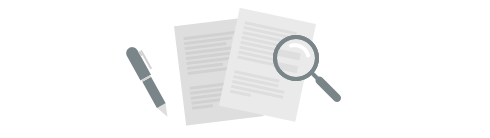
Our goal is to constantly improve Plecto by bringing you new and exciting features.
We will regularly update this page, so check back often to learn about the latest changes!
Formulas now support a few new functions that will allow you to do new types of filters on text fields!
The best way to explain these is by example. Suppose you have an Opportunity data source that looks like this:
| Id | Employee | Size | Amount |
|---|---|---|---|
| 1 | Mike | Large opportunity | 4300 |
| 2 | Anna | Not qualified | 0 |
| 3 | Bob | Small opportunity | 220 |
| 4 | Mike | To be qualified soon | 0 |
You can use Startswith to filter on a text field based on the beginning of the value.
For example:
Sum(Opportunity,Size=Startswith("Large"),Amount)This will return the total Amount of all Large opportunities. In our example that would be 4300, as only the opportunity with id 1 starts with "Large".
You can use Endswith to filter on a text field based on the ending of the value.
For example:
Sum(Opportunity,Size=Endswith("opportunity"),Amount)This will return the total Amount of all opportunities. In our example that would be 4520, which is the sum of opportunity 1 and 3.
You can use Contains to filter on a text field based on the content of the value.
For example:
Count(Opportunity,Size=Contains("qualified"),Amount)This will return the number of all the opportunities that still need to be qualified. In our example the number will be 2, because of opportunity 2 and 4.
You can reverse the meaning of the filters by using != instead of =.
For example:
Count(Opportunity,Size!=Contains("Small"),Amount)This will return the number of all opportunities not being small. In our example the number will be 3, because of opportunity 1, 2 and 4, which don't contain the word "Small".
These functions are all case-sensitive. This means that it's important that you match your data's UPPERCASE and lowercase letters exactly 🤓.